


CHOKING HAZARD - Small parts. Not suitable for children under 3 years.
Never leave product charging unattended for extended periods of time. Always disconnect the battery from charger immediately after the battery is fully charged. Please refer to enclosed safety instructions.

FLEX 2.0™

2.4G Wireless Controller

Spare Parts

USB Charger

Phone Holder

Battery

Instruction Manual

4×1.5 volt "AAA" Alkaline Batteries
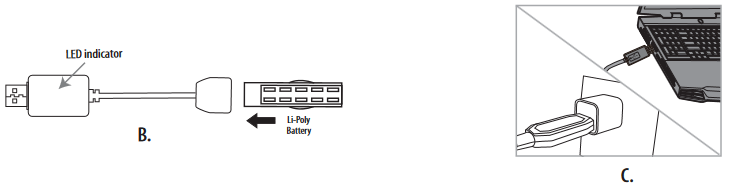
ALWAYS REMEMBER TO UNPLUG YOUR CHARGING CORD WHEN NOT IN USE!
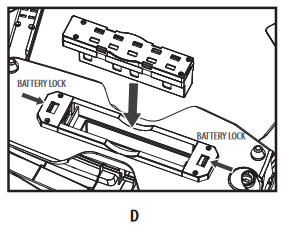
Put the battery into the battery compartment then lock the two ends with the battery locks.(see diagram D)

Before flying your FLEX 2.0™, you need to expand the foldable arms out. Turn your FLEX 2.0™ over, bottom side facing you, pull and expand the 4 arms as shown in the diagram below carefully. Make sure the arms are fully expanded to the position. After flying your FLEX 2.0™, it is recommended to fold all 4 arms back in. When expanding or folding your FLEX 2.0™, make sure to be gentle.(see diagram D2)
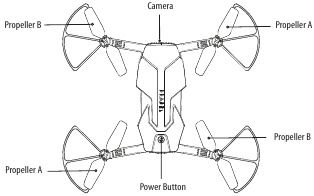
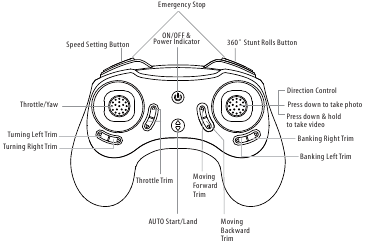
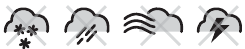
DO NOT FLY YOUR FLEX 2.0™ IN FOUL WEATHER!
When syncing your FLEX 2.0™ with the controller always make sure that the drone is on a flat level surface and that your digital trim settings are in the center position.
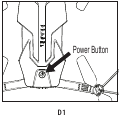
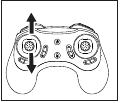
Move the control stick all the way up and all the way down, you should hear two beeps.
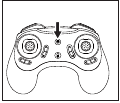
The flashing red LED light will become solid when you are synced.
If you have successfully synced your FLEX 2.0™ to your controller you are now ready to fly. Before beginning to fly your drone you should familiarize yourself with how to start and stop the rotors, how to use your auto land feature and how the controls work so please carefully read and familiarize yourself with various control features explained in the next few pages. Once again as a beginner pilot you should learn how to control your drone in a large open field or park on a day with zero or very light wind. Do not try to fly your FLEX 2.0™ too high until you become a more experience pilot.

Even though the FLEX 2.0™ has four rotors there is still a front or "forward" facing direction and "rear" or backwards facing direction. The front and forward facing direction of the FLEX 2.0™ is the side with two white lights.(see diagram E). The rear and backward facing direction of the Quadrocopter is the side with one red (see diagram E).
Note: You can start/stop your FLEX 2.0™ manually or automatically. Please follow one of the steps below to operate accordingly. Make sure you have properly synced the FLEX 2.0™ and the power stays on.


The FLEX 2.0™ has an auto start/land feature which allows you to start/land automatically. Simply press the AUTO START / LAND button on the top of the controller and your FLEX 2.0™ will begin taking off/landing(see diagram below).
NOTE: You can still control the direction while auto starting/landing to avoid obstacles.
The FLEX 2.0™ has 3 speed settings; 1 (SLOW), 2 (MEDIUM) and 3 (HIGH). The Default setting when you first turn on your FLEX 2.0™ is the 1 (SLOW) speed mode. To increase the speed simply trigger the speed setting button (see remote diagram on pg 3) You will hear beeping sound, 1 beeping sound indicates slow speed, 2 beeping sounds indicates medium speed and 3 beeping sounds indicate high speed. Speed settings can be set before flight or during the flight.
Below is a list of basic flight functions for your long-range remote to control the FLEX 2.0™. While learning to fly your FLEX 2.0™ it is best to start in a large space with the drone facing away from you until you get used to the basic controls. As you master flying your FLEX 2.0™ you can move to more advanced maneuvering techniques. Practice makes perfect!
Move the left Throttle stick up to increase the propeller speed and the FLEX 2.0™ will accelerate and ascend.
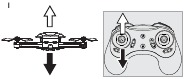
Move the left Throttle stick down to decrease the propeller speed and the FLEX 2.0™ will decelerate and descend (see diagram I).
While in the air, move the left Throttle stick left and the FLEX 2.0™ will rotate left.
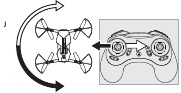
Move the left Throttle stick right and the FLEX 2.0™ will rotate right (see diagram J).
While in the air, move the right Direction Stick up and the FLEX 2.0™ will move forward.

Move the right Direction Control down and the FLEX 2.0™ will move backward (see diagram K).
While in the air, move the right Direction Control left and the FLEX 2.0™ will bank to the left.
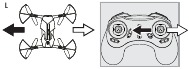
Move the right Direction Control right and the FLEX 2.0™ will bank to the right (see diagram L).
To master flying your aircraft try practicing the exercises shown below, start with simple vertical takeoffs, landings, and left/right turning and rotating. Once those are mastered, move on to square and cross maneuvers. Good luck and have fun!

Fixed-Point Landing

Square Pattern Maneuver

Cross Pattern Maneuver
NOTE: The FLEX 2.0™ is already properly trimmed and calibrated right out of the box and should not require any trim adjustments before flying. Some more experienced pilots may want to adjust trim settings for their style of flying. After several crashes you may need to adjust trim settings for the FLEX 2.0™ to be more balanced.
Forward/Backward Trim
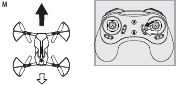
Bank Right/Left Trim
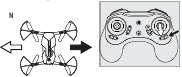
Spin Left Trim

Spin Right Trim
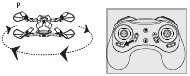
Throttle Trim

EMERGENCY STOP: press the "speed setting button" and "stunt button" simultaneously to stop the drone blade from spinning. Use it when you lose control of your drone.
NOTE: The use of the Trim buttons utilizes sounds. A single long Beep indicates the product is center trimmed. When there's no sound when press the trim means the product is trimmed to the maximum on a particular side.
NOTE: Your FLEX 2.0™ comes pre-calibrated out of the box so you are ready to fly.
After several crashes and shocks to your gyro sensors, you may notice that your drone is drifting and can not hold its center position as well as it used to.
This most likely means that you need to recalibrate your FLEX 2.0™. Please follow the simple instructions below.

TROUBLESHOOTING: If you do not see the lights flash, first remove the battery from the drone then turn off your controller and start again. Always make sure to put your battery in first, then turn on your controller. Push the left throttle stick up all the way and then pull back down again. When you hear the beep the FLEX 2.0™ is synced to the controller and you are ready to calibrate.
Performing 360º stunt rolls with the FLEX 2.0™ is as easy as 1-2-3:
360˚Stunt Roll Button

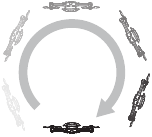
NOTE: To exit the stunt roll mode without flip, you can press the button again. The beeping sound will stop.
Your FLEX 2.0™ comes equipped with an onboard digital camera that takes both video and still photographs to your mobile devices.
WHAT YOU WILL NEED TO GET STARTED USING YOUR CAMERA

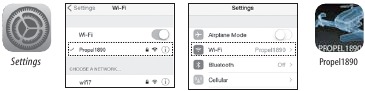
 " to start the motors. The control sticks will show up in the screen for your fly control and you can now use your device as a traditional controller. Or you can click "
" to start the motors. The control sticks will show up in the screen for your fly control and you can now use your device as a traditional controller. Or you can click " " to auto launch your FLEX 2.0™ in the air and then use your device as a traditional controller. Click this button again, your FLEX 2.0™ will automatically land on the floor.
" to auto launch your FLEX 2.0™ in the air and then use your device as a traditional controller. Click this button again, your FLEX 2.0™ will automatically land on the floor. " to take still pictures. Pictures will be stored into your mobile device. To record videos, you can click "
" to take still pictures. Pictures will be stored into your mobile device. To record videos, you can click " ". There will be a timer start running on the screen, indicating the recording is on. The video footage will also be stored into your mobile device. Click "
". There will be a timer start running on the screen, indicating the recording is on. The video footage will also be stored into your mobile device. Click " " you can see 2 folders, pictures and videos, you can find the pictures and videos you took with your FLEX 2.0™.
" you can see 2 folders, pictures and videos, you can find the pictures and videos you took with your FLEX 2.0™.
HOME PAGE
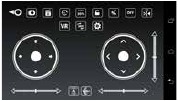
CONTROL STICKS

HELP PAGE 1

HELP PAGE 2

HELP PAGE 3

CAMERA SETTINGS
Your FLEX 2.0™' s propeller system is a precision instrument that may need repair or replacement from time to time for optimal flight function. Crash landing at high-speed may cause damage to your FLEX 2.0™'s propellers.
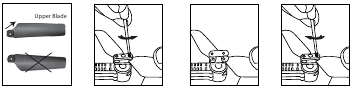
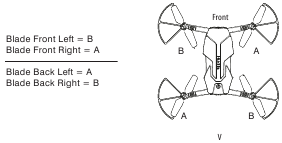
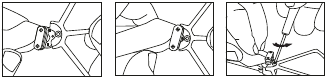
The FLEX 2.0™ is designed for OUTDOOR use. The FLEX 2.0™' s blades revolve at high speeds and can cause damage to the user, spectators and animals. Stand away from the FLEX 2.0™ to reduce the risk of getting into the flight path. Warn spectators that you will be flying your FLEX 2.0™ so that they are aware of its position. Before flight, inspect the rotor blades to make certain that the blades are securely fastened to the FLEX 2.0™.
RECHARGEABLE BATTERY:
This FLEX 2.0™ uses a Li-Poly rechargeable battery. If battery no longer stays charged, dispose of battery properly according to local disposal requirements.
CONTROLLER BATTERIES:
Remote control requires 4 "AAA" batteries (included). Please read the important battery safety warning below.
NORTH AMERICA
AMAX Group USA warrants to the original consumer that this product is free from any electrical or mechanical defects for a period of 90 DAYS from the date of purchase. If any such defect is discovered within the warranty period, AMAX Group USA will repair or replace the unit free of charge upon receipt of the unit, shipped postage prepaid and insured to our warranty center ALONG WITH THE ORIGINAL RECEIPT evidencing that the product was purchased from an approved AMAX retail partner and that the product is still within the 90 day warranty period. The warranty covers normal consumer use and does not cover damage that occurs in shipment or failure that results from alterations, accident, misuse, abuse, neglect, wear and tear, inadequate maintenance, commercial use or unreasonable use of the unit. Removal of any parts/components voids all warranties. This warranty does not cover cost of repairs made or attempted outside by third-party individuals or companies. Any applicable implied warranties, including warranties of merchantability and fitness, are hereby limited to 90 DAYS from the date of purchase. Consequential or incidental damages resulting from a breach of any applicable express or implied warranties are hereby excluded. Some states do not allow limitations on the duration of implied warranties and do not allow exclusion of incidental or consequential damages, so the above limitations and exclusions in these instances may not apply.
REPAIR/REPLACE PRODUCT
If your product begins to malfunction or stop working, immediately contact our warranty center (contact details listed below). If it is determined that a return is necessary, our warranty department will issue you an RMA number/form and an address to the nearest return center for shipping the product to us. When honoring the warranty, AMAX reserves the right to either repair, replace or refund the product.
IMPORTANT NOTICE:
We will reject and return to sender returns that are not accompanied by an AMAX issued RMA form and RMA number so make sure to contact our warranty center before attempting to return your product!
PREPARATION FOR SHIPPING YOUR PRODUCT:
Please repack your product in a durable box, preferably in the original carton, and send it prepaid, and adequately insured. Include the RMA form that was issued by our warranty department along with your daytime telephone number and email address inside the shipping carton. If your warranty has expired and you still require service please contact our customer care team For further information please send all inquiries to: customercare@amaxbrands.com
IMPORTANT NOTICE!
DO NOT ATTEMPT TO SHIP YOUR PRODUCT BACK WITHOUT FIRST CONTACTING OUR WARRANTY DEPARTMENT AT:
www.amaxbrands.com
Email: care@amaxglobal.com
Phone 1-866-360-1510
Changes or modifications not expressly approved by the party responsible for compliance could void the user's authority to operate the equipment.
NOTE: This equipment has been tested and found to comply with the limits for a Class B digital device, pursuant to Part 15 of the FCC Rules. These limits are designed to provide reasonable protection against harmful interference in a residential installation. This equipment generates, uses and can radiate radio frequency energy and, if not installed and used in accordance with the instructions, may cause harmful interference to radio communications. However, there is no guarantee that interference will not occur in a particular installation. If this equipment does cause harmful interference to radio or television reception, which can be determined by turning the equipment off and on, the user is encouraged to try to correct the interference by one or more of the following measures:
This device complies with Part 15 of the FCC Rules. Operation is subject to the following two conditions:
This equipment complies with FCC/ IC radiation exposure limits set forth for an uncontrolled environment. This equipment should be installed and operated with minimum distance 20cm between the radiator and your body.
This device contains licence-exempt transmitter(s)/receiver(s) that comply with Innovation, Science and Economic Development Canada's licence-exempt RSS(s). Operation is subject to the following two conditions:
This product is manufactured by Amax Group
12645 Memorial Drive Suite F1 #388 Houston, TX 77024
Propel™ and Propel RC™ are the licensed trademarks of Rooftop Group LTD Singapore.
©2020 All rights reserved. Visit us at www.propelrc.com
CAN ICES-3(B)/NMB-3(B)
This product meets the applicable Innovation, Science and Economic Development Canada technical specifications.
Conforms to safety requirements of FCC, RSS247, RSS210.
Costco Wholesale Canada Ltd.*
415 W. Hunt Club Road
Ottawa, Ontario
K2E 1C5, Canada
1-800-463-3783
www.costco.ca
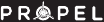
![]()
Here you can download full pdf version of manual, it may contain additional safety instructions, warranty information, FCC rules, etc.